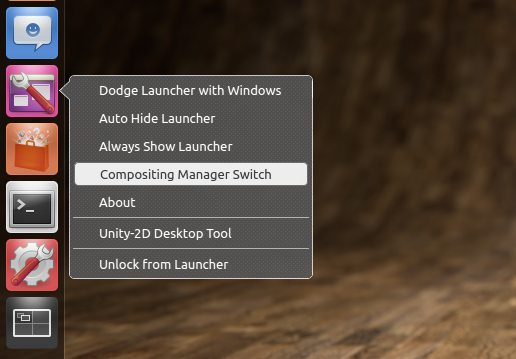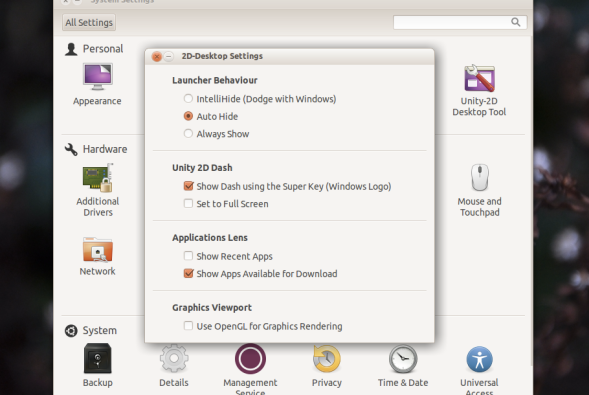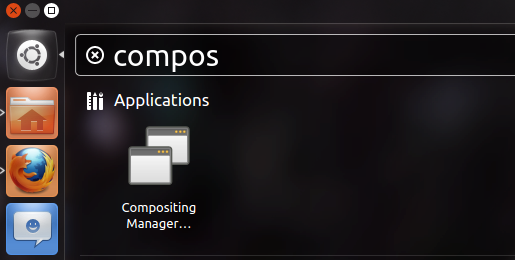Easily create Application Launchers in Gnome-3 using the Terminal
Posted: March 24, 2012 Filed under: Tips 2 CommentsThis is just an easy, quick and short way to create Application Launchers (.desktop files) in GNOME using a pre-installed text editor in most UNIX and Linux systems called Pico.
Step 1: Create the file in your preferred directory (Mine is my home folder) then hit Enter.
Step2: Edit the file.
As you can see in the screenshot, the format is very short and simple. In the head of the file you have to type [Desktop Entry] followed by four parameters: The first for your type of file which is Application, the second is the name for your launcher, the third is the name (If is a bin file) or path to your executable file, and the fourth is the icon which also can be set with its name if you are going to use one from the system. Hit ctrl-x, then ‘y’ to save the file.
Step 3: Make the file executable using chmod +x
Done! :)
Python booleans in gconf with pygtk Message dialog
Posted: March 23, 2012 Filed under: Code, Tips Leave a commentA small Python Script I use on my VM with GNOME-2 to prevent myself from deleting one of the Desktop Panels by accident. In GNOME 2 you can lock/unlock this panels by editing a GConf schema so you can avoid a wrong selection whenever you launch the right click menu to customize this widgets.
The script creates a Gtk Message Dialog with the options “Yes” or “No”. In my case, I made an executable icon (.desktop file) for this script and placed it into the bottom panel so it can be easily accessed.
You can also modify this script very easy if you want to try it with a different Gconf Setting by replacing the global variable for the schema and/or the string values.
#! /usr/bin/python
import gtk, gconf
KEY = "/apps/panel/global/locked_down"
class Switcher(gtk.MessageDialog):
def __init__(self):
client = gconf.client_get_default()
value = not ( client.get_bool(KEY) )
state = "lock down" if value else "unlock"
gtk.MessageDialog.__init__(self, None, 0,
gtk.MESSAGE_QUESTION,
gtk.BUTTONS_YES_NO,
"Gnome Panels Lock")
self.format_secondary_text(
"Are you sure you want to %s Gnome Panels?" % state)
if self.run() == gtk.RESPONSE_YES:
client.set_bool(KEY, value)
self.destroy()
if __name__ == "__main__":
Switcher()
Small Configuration Tool for Ubuntu Unity-2D 12.04 LTS Precise Pangolin (Updated Apr 11th 2012)
Posted: March 14, 2012 Filed under: Apps 15 CommentsAn update to the small desktop tool for Unity 2D to work with Ubuntu 12.04 LTS Precise Pangolin.
Download: For 12.04 Precise Pangolin only
Features:
-> Dash and Icon right click Shortcuts (QuickLists) for launcher settings and compositing manager’s extra effects, which brings window edge shadows and “alt-tab thumbnail previews” very handy for multi-tasking.
-> Updated Gtk3 GUI: Few available options to tweak Unity 2D not included in ‘System Settings’ for Launcher and Dash, Applications Lenses and a checkbox to enable OpenGL for Graphics Rendering as long as your system has a supported graphics card. If so, you might not be able to see any differences in your desktop regarding its visual components but just an overall graphics performance improvement.
Note: The Compositing Manager checkbox available in previous versions of the GUI has been removed. The switcher shortcut in the dash or quicklist in the icon handles this features and brings a pop up message dialog which helps to refresh the desktop so window shadows are instantly enabled.